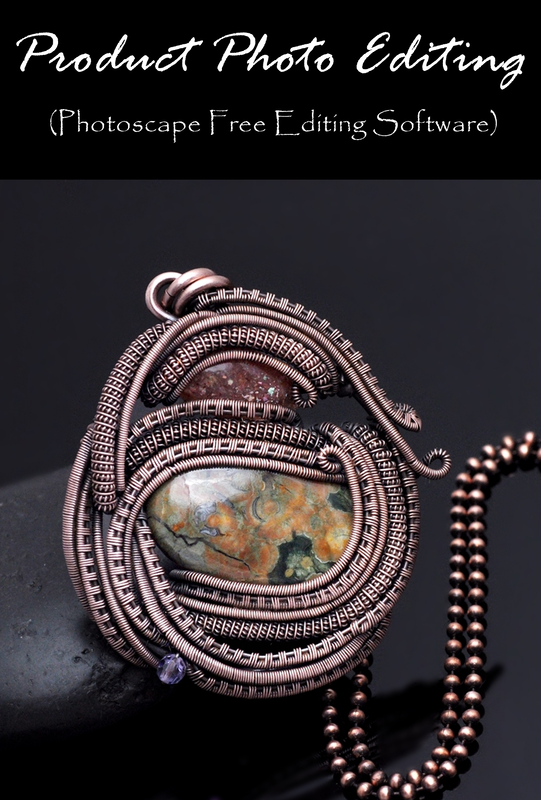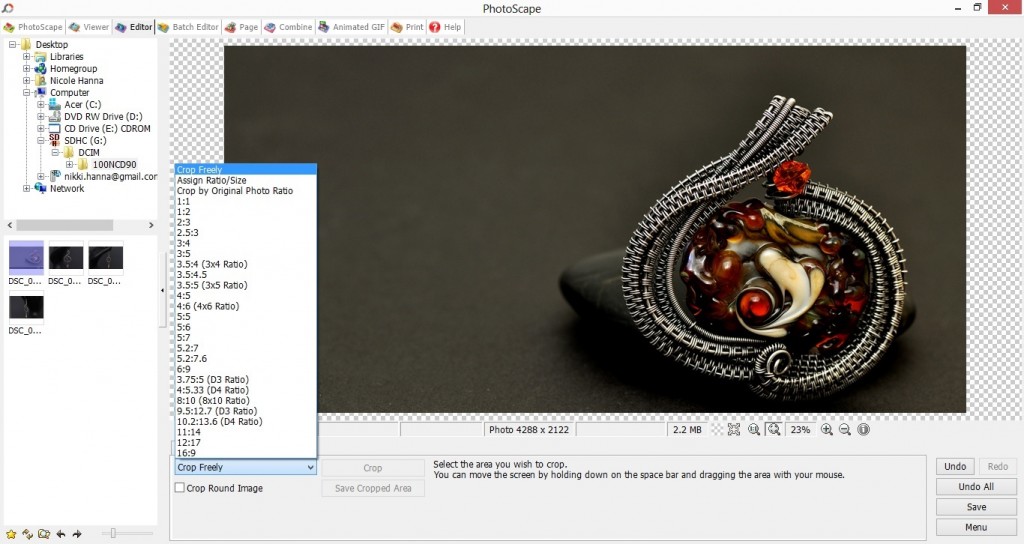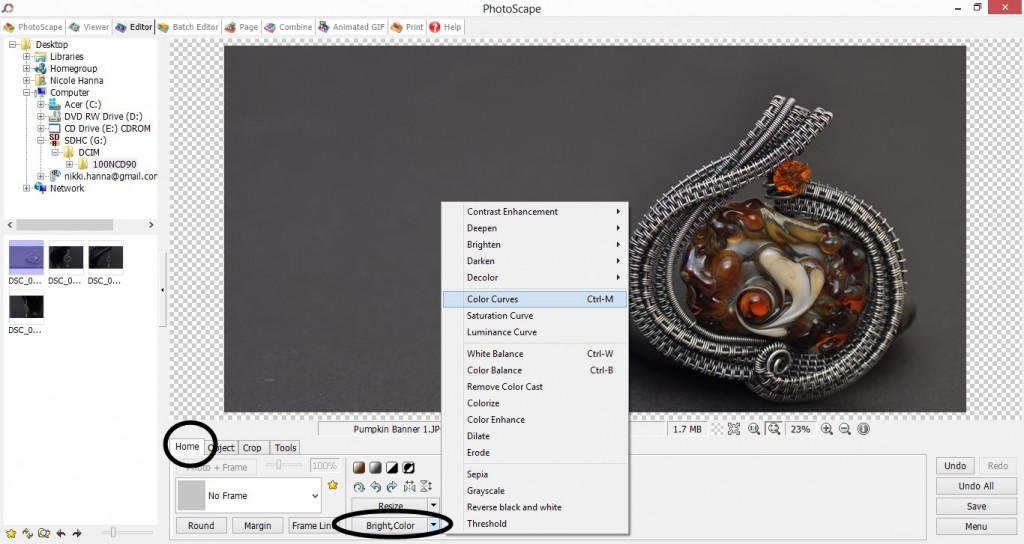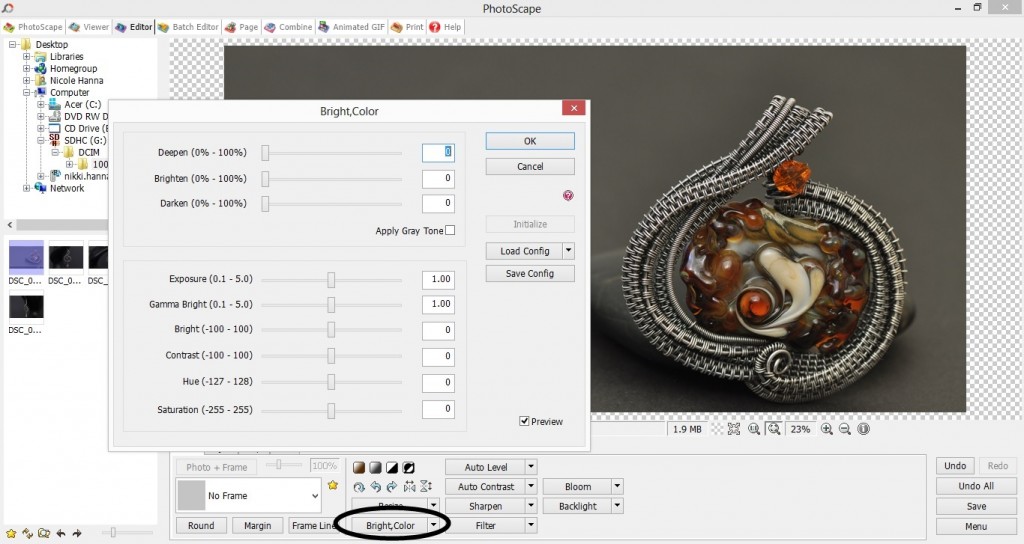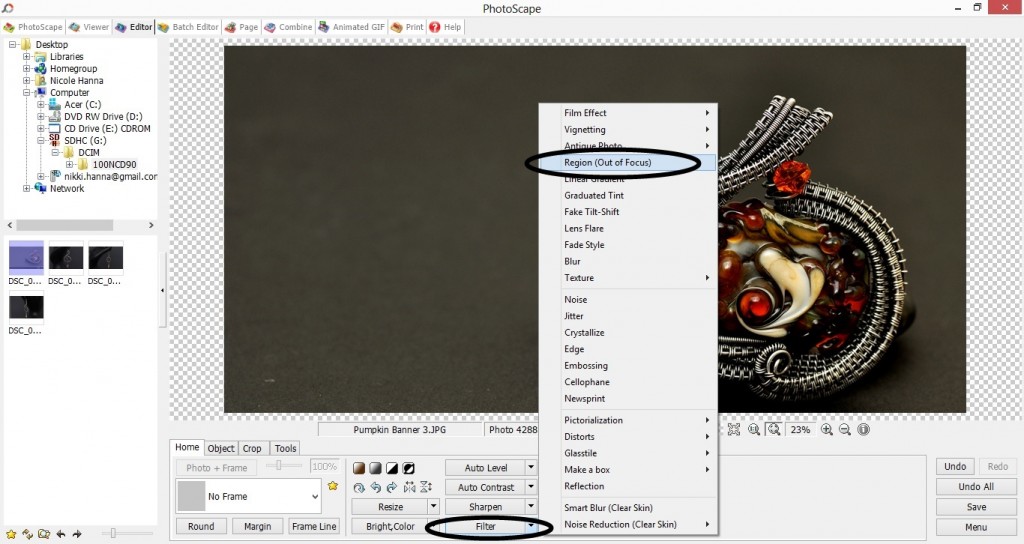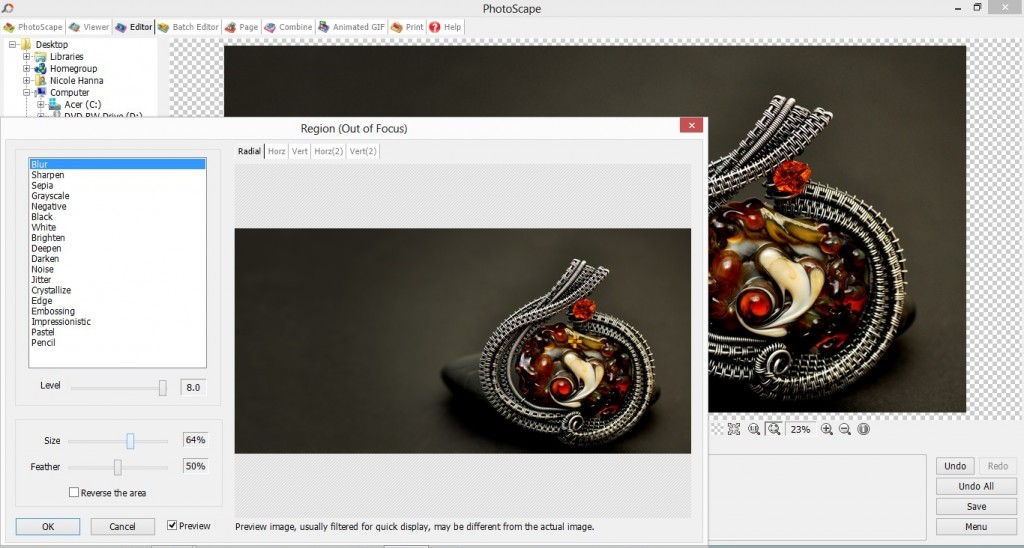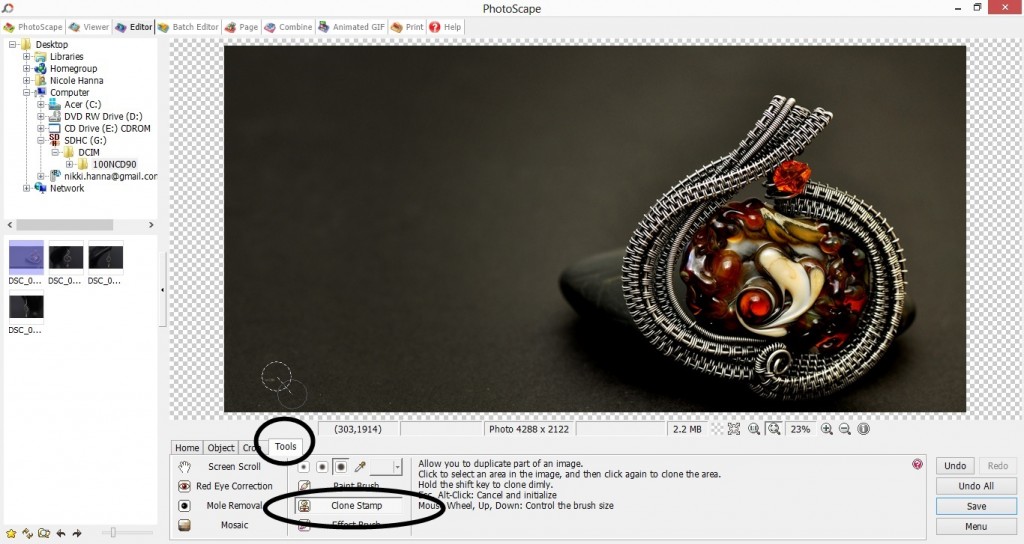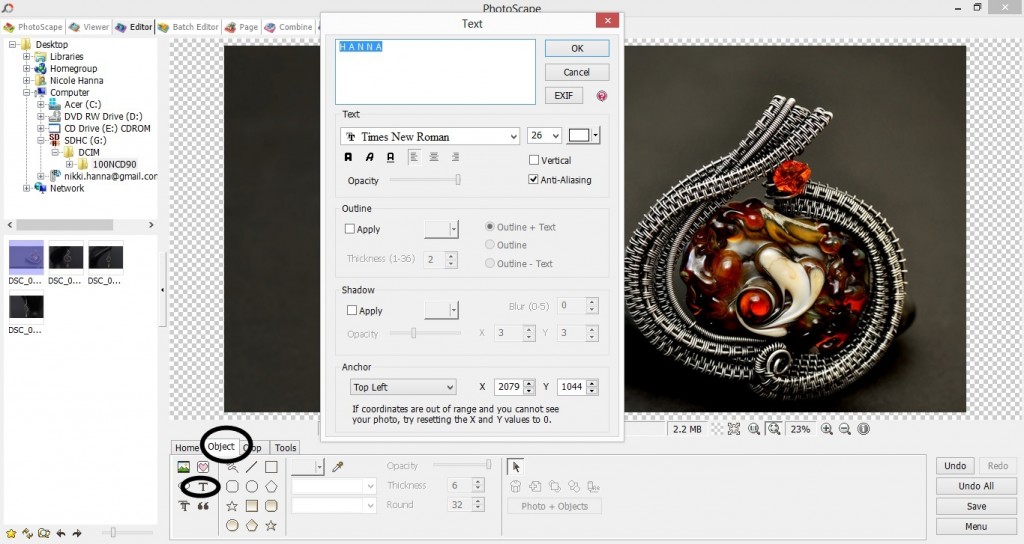Though some consideration needs to be given towards the photographic equipment used, the goal of producing a great image doesn’t stop with ones camera, setting or props. Unless every condition is ideal, most images will need to be processed through editing software. This article will discuss types of software, and the editing process used to finalize images for product photography. Choosing a Photo Editing Program There are many photo editing programs on the market, though most provide far more options than a product business owner will ever need. My advice: if you aren’t educated in graphic design, skip Photoshop and settle for a simpler Adobe product. Lightroom 3 is a good alternative, currently available for as little as $60, and is more user friendly than the entire Photoshop suite or Lightroom 4. It has just been announced, however, new Adobe products will no longer be available for purchase but only accessible with a monthly leasing option. Four free options are Serif Photo Plus, Picasa, Gimp and PhotoScape. Serif is a highly praised free program, recommended for the prosumer, with some features similar to Lightroom. It requires an account to download and the process prompts the user to install an unnecessary tool bar, but may be acceptable for a quality free program. Not available for Windows 8 users. Picasa is an acceptable free program, but better suited to editing family photos for fun, and less suited to professional imagery. The options are preset or otherwise incredibly limited, allowing less user control than is necessary for quality images. Gimp is advanced shareware, with a range of options similar to Photoshop, best used for photo manipulation than for editing. The program is “space heavy” on ones hard drive, making functionality on small devices such as tablets and netbooks almost impossible, and requires a considerable learning curve to master. For the purposes of this article, the focus will be on PhotoScape, which provides the most options for product image editing, while requiring minimal experience. It should be noted, according to Digital Trends: “PhotoScape software is free to download. But it’s part of the Open Candy network, and runs ads for other “recommended” software. This is isolated to PhotoScape, and won’t infiltrate the rest of your computer with adware….”. I have used PhotoScape for years and have never had issue with my virus detection software or computer as a result of this product download. However, I recommend avoiding CNET for your download, since malware has been associated with that particular source. Always download programs only after thorough review of the source. Editing The Image: Crop CROP ONLY AS NECESSARY! Note: In writing this article, I’ve used this banner image for reference. My camera has a maximum image size of 4288 x 2848. For the purposes of posting product images online, and for the sake of saving space, most images will need to be resized and/or cropped, but keep it reasonable or you risk degrading the quality of your image. If your website is image-heavy, file sizes of 1000 pixels or less is recommended. You can crop images to any size or dimensions you wish using the “Crop” tab on PhotoScape, located in the horizontal tool bar to the right of your image files source. Because I knew I was creating an image wider than it would be tall, there are portions both to the top and bottom of the “focal” that should be cropped. Though it is optimal to get your image centered properly in camera, to avoid image degradation during the editing process, web design does not always allow for the utilization of the original image size and shape. Above is what the crop function would look like in-program. The options include assigning ones own ration/size, crop freely, or use a preset ratio. Editing The Image: Color You may note the temperature of this cropped image is cool, with a blue tone. This is the temperature of the image as it appears, transferred directly from the camera. Though every camera offers the option to adjust temperature controls internally, per the light source used, this setting will need to be adjusted with every product. The reason: The camera reads light and color based on the product, setting and props. If any of these three properties change, the temperature will need to be adjusted. Though many cameras can adjust automatically, the subject, setting or props can still be misinterpreted by the machinery and is better dealt with in post-processing. To adjust the temperature, I suggest avoiding the “Color Balance”, “White Balance” or any temperature controls directly and manually adjust your colors via the “Color Curves” option located by clicking the arrow next to “Bright, Color”. Once “Color Curves” is accessed, the blue, yellow and red tones can be adjusted individually. In this case, decreasing the blue tones, or increasing the red and yellow tones will procure a more natural image. For images more yellow or red in tone, the opposite will be true. Editing The Image: Contrast, Depth & Brightness After reducing the blue tones and matching the gray background more appropriately, it is time to adjust contrast, depth and brightness of the image to showcase its colors, and emphasize the attention to detail. The image, as shown above, though acceptable for casual photo sharing, isn’t effective as a marketing or sales tool, with flat colors and uninspiring setting. In order to best promote the product, the image needs to pop with a focus on its intended subject. To access the Contrast, Depth and Brightness functions, locate the “Bright, Color” tab and click. Please note, you are not clicking the arrow in this case, as in when accessing the “Color Curves”. Contrast is, for me, the most important function and the one I most highly recommend. This option will emphasize powerful colors, or create power where non otherwise existed. This will also allow whites to whiten and blacks to darken, creating a separation between the subject and its background. This function will, however, darken the image as a whole, which might later need to be adjusted utilizing the Brightness scale. Depth is also a great tool in establishing a separation between the subject and its background and can be used in conjunction with the Contrast scale, or independent of it. Editing The Image: Region Brightness and Blur Comparatively to the previous image, this version is much stronger, with prominent colors and detail. There is now a clear definition between the subject and its background which can be further emphasized utilizing the “Region” option, allowing the user to emphasize or affect select sections of the image while the rest of the image remains untouched. The “Region (Out of focus)” tab is located in the “Filter” option, directly to the right of the “Bright,Color” tab. The “Region” function allows the user to brighten the subject itself, with a feathered or sharp edge, blur the background so the focus remains on the subject, change tone, color or depth. Though options such as creating a pencil, painted or embossed effect are available, these are not recommended for product photography. I suggest utilizing these options sparingly and in moderation. Sharp color edges, vignettes or blurred backgrounds often prove a greater distraction than not. Editing The Image: Clone Stamp After creating a powerful focus on the subject of the image, some touch-ups might be necessary. Though it is recommended that the settings and props be properly stored and cleaned before each use, sometimes dust or particles are an inevitable result of photography in which products, props or settings are frequently changed. In the case of the image above, a small dust particle is noticeable in the lower left corner. Since the image (not the product) sells, it is important the image be as clean and professional in appearance as possible. Customers don’t want products they perceive to be kept in dirty or dusty environments. The “Clone Stamp” tool is a perfect function for eliminating elements overlooked in the preparation process. To access this function, click the “Tools” tab located in the horizontal menu bar directly beneath the image. From there, click “Clone Stamp”. Place your cursor over a portion of the image (nearest the imperfection) free of blemish, click, then drag your cursor over the blemish and click. This replaces the blemish with an exact replica of the first click. Again, I stress that special attention should always be paid to the cleanliness of ones settings and props, but unless you live in a vacuum, dust happens. Editing The Image: Watermark & Text Once the image is edited, I always recommend adding a watermark. In an age of digital sharing, protecting your name, your product and your work is paramount to the continued success of ones business. Pinterest is only one example of social sharing which occasionally (and mostly unknowingly) encourages some form of copyright infringement, so image watermarks are a necessary addition to the photo editing process. With that said, I also suggest keeping the watermarks off the subject of the image, and as unobtrusively placed as possible. After all this hard work, the last thing you want to do is detract from the power of the image with a poorly placed watermark.To add text to an image, click the “Object” tab in the horizontal tool bar directly beneath the image. From there, click the letter “T” to open the text option. The program then allows the user to add text, choose font, size, transparency, then move the text on the image as desired. If your website utilizes a particular font, you can download a similar free font from Dafonts, install on your computer, and this new font will show in the text options of the PhotoScape program. This is a great way to create a sense of consistency in the images as they appear in online galleries. The Finished Image Further adjustments can be made as necessary, but I find these basic guidelines a great way to create quality images quickly. It should be noted, however, photo editing is not a cure for inadequate photography. It’s important to have a firm understanding of ones equipment, and the process behind creating a strong image in camera. Editing software cannot (and should not) fix blur or noise resultant from user error, improper lighting or inferior equipment, and should be utilized only as a means of emphasizing an already powerful image.Now go forth and take pictures! Conquer, I say! Edit and have fun experimenting with your software. And never…. never… resize an image, post it online and call it a day. Take enough pride in the work involved in creating the product to capture it purposefully and beautifully, and edit accordingly. Your products and business will thank you.Happy Editing!
Nicole
8 Comments
Connie Cassidy
8/10/2015 04:45:08 pm
Hi Nicole,
Reply
Nicole Hanna
8/10/2015 05:05:59 pm
Weird, thanks for letting me know! I can't seem to fix it, lol, so it looks like a problem for tech support. I'm glad you've enjoyed the articles so far!
Reply
Connie Cassidy
8/10/2015 05:27:58 pm
NP :-) Computers and I have a love / hate (or hate / hate) relationship. When I didn't back up a blog site I had 10 yrs ago, the whole shebang was wiped out. Yup, hard lessons. *sigh* At least in THIS instance, folks can just scroll down and FIND the blog / article on Product Photography *yay!* Tonight I found two articles I hadn't seen yet, despite vainly looking for the "freebie tute" this month. Those two articles, and their accompanying tutes, are great! As always, it's a pleasure to read your thoughts, and see your creations.
Linda in Canada
9/4/2015 04:05:29 pm
Thanks Nicole for a great article. I've also read you product photography article and I am going to practice this weekend. As always I find your blogs educational and inspirational.
Reply
7/25/2017 04:10:59 am
You have a great article about product photography it has a good quality of designs that will capture an attention to clients. Thank you for sharing this idea. Keep posting!
Reply
2/22/2022 03:49:14 am
Reply
4/2/2024 04:18:35 pm
We offer affordable prices and significant discounts for bulk professional photo editing services. We charge reasonably for our service and provide the most reliable and top-quality service. We provide image editing, Graphics design, Video Editing, Web Design, and Development services. We care for our customers, their time, and their cost!
Reply
Your comment will be posted after it is approved.
Leave a Reply. |
Enjoy my content?
Categories
All
Archives
June 2024
Follow Me!Search My Site!
Feed your creative spirit! Shop now! |
|
Check out my private Facebook group for live chats, giveaways and more! CLICK HERE!
|